Yes you Can Manage your own WordPress Website
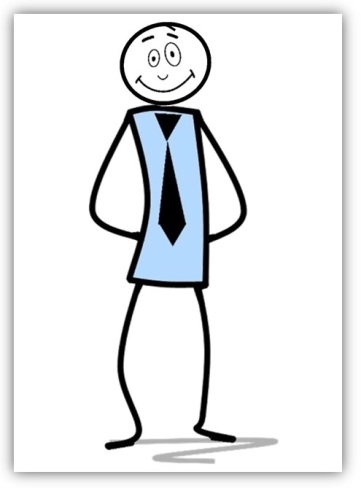
You can do it!
Just follow these
simple steps…
We know there is a DIY guide for just about everything. Build this, fix that. Well here is a DIY guide for managing your WordPress website yourself. However keep in mind the following: when it comes to WordPress, there are only 2 reasons why you should consider doing your own WordPress website maintenance.
Managing a WordPress Website Can Take A Lot Of Your Precious Time
There are really only 2 reasons why anyone would want to take on the details of managing, updating and keeping secure a WordPress website. This has nothing to do with writing content and keeping the information that your visitors see current, relevant and interesting. It has to do with Backend Technical Work in the administrative sections of the WordPress installation. Also managing the hosting, cPanel and database portions of your site. Yes, there can be a lot involved in WordPress maintenance. Here’s the 2 reasons you may want to take this on:
- You love tinkering with stuff on the web, administrative tasks, coding, following the latest technical news and security issues, you know- geeky stuff.
- You want or really need to save money.
Beyond that there is absolutely no reason to maintain and manage WordPress yourself. When it comes to your website, You have Better Things To Do!
Think of it: Why did you decide you needed an online presence in the first place? You want to write about a subject you love (a Blog), you wanted to sell something (eCommerce) or perhaps you wanted to start a site where people with the same interest could communicate, ask questions and share ideas (a Forum). If you are really serious about any of these things you will be spending a lot of time on the Front End of your site, the end the public sees. Writing, updating information, adding products and making sales, answering questions and posting photos, all of this takes lots of time and you probably are happy to do what it takes. So why would you want to Take Away time from what is important to you and spend it on the dirty details of the Back End of your site? If you don’t subscribe to one of the reasons above, than you shouldn’t. However if you do fit either #1 or #2, than this guide can come in handy. It is not an absolutely complete guide, but it outlines the essentials of maintenance required to keep your WordPress website safe, secure and running smoothly. A must if you want happy visitors.
Let’s take a look at
what is involved:
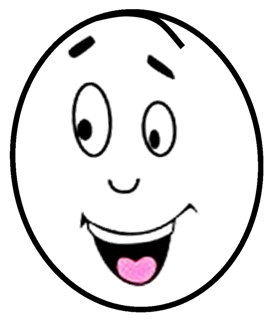
- Change All Your WordPress Passwords regularly
- Create a Complete Backup of Your Website
- Check and Update All WordPress Core and Plugin Files
- Check and Delete Spam Comments
- Test All Your WordPress Forms
- Optimize Your WordPress Database
- Run Performance Tests
- Find and Fix 404 Errors
- Find and Fix Broken Links
- Perform a Thorough Content and SEO Audit
- Optimize Images on Your WordPress Site
- Review WordPress Security Logs
- Troubleshooting Maintenance Tasks
Your WordPress site is a powerful system made of many parts. This includes your WordPress hosting, WordPress software itself, plugins, and themes. In addition you have your own content (articles, posts & pages) with text and images.

How often should you perform WordPress maintenance tasks?
This is a highly debatable question and to help answer it you have to consider what type of site you have, how much it is used and how many people contribute to the site.
Even a lightly visited website which you don’t care much about should be completely reviewed in the Back End once a month. There is nothing worse than finding out from someone else that your site has been “down” for days or longer, or worse that is has been “hacked” and has become a security risk. Either of those problems can ruin your SEO, or your sites visibility, for months and require hours or even days of work to fix.
If your site is moderately to heavily visited you should at least be reviewing all the major tasks here listed no less than once a week. My own busiest websites are maintained and or monitored Every Day! There can be no risk of even a minute of Down Time on these important sites. To that end software is utilized to notify me or my staff if a site is having issues by checking key aspects of the sites as often as every 60 seconds!
So much for intense maintenance, for your site you will have to decide how much is enough. That having been said, most people doing their own website maintenance will be checking at least the basics once a week. Here in greater detail is the list of what should be included and how it is done.
1. Change All Your WordPress Passwords regularly
Passwords are your first defense against unauthorized access to your website. You should always use strong unique passwords for all your online accounts including your WordPress website, FTP accounts, and database.
However, even if you are using strong passwords and they are compromised, it is possible that you wouldn’t even notice it.
That’s why WordPress security experts recommend changing your WordPress passwords regularly. This includes passwords for your WordPress admin area, FTP or SSH accounts, and your WordPress database password.
You can use the ‘password generator’ in the WordPress admin area for good, strong passwords.
IMAGE
2. Create Regular Complete Backups of Your Website
Backups are one of the most important WordPress jobs you will perform. There are plenty of great WordPress backup plugins that can help you perform or completely automate the WordPress backup process.
However, sometimes your automatic backup solution may suddenly stop working without you even noticing.
Once in a while, you need to manually run your backup plugin to create a complete backup of your website. After running the backup, you need to verify that your backup files are properly stored at the remote location of your choice. This can be either your own server or Cloud Storage solutions such as Dropbox, Google Drive, etc.
3. Check and Update All WordPress Core and Plugin Files
WordPress comes with a built-in system to manage updates for WordPress core, plugins, and themes. You should always use the latest version of WordPress and keep all your plugins and themes updated.
However, there are some situations when you may miss an update. For example, when a premium plugin or theme’s license expired, and it failed to check for an update.
You can go to the WordPress Updates page to manually check for updates. Review all your installed plugins and themes to make sure that they are running the latest version. The health and security of your website depends on timely updates.
4. Check for and Delete Spam Comments
If you are using software such as Akismet to help stop comment spam in WordPress, then it can automatically keep spam away from your comment moderation queue.
However, sometimes Akismet or these other plugins may end up marking a legitimate comment as spam. Therefore if you have even a small amount of comments you need to take a regular look at the comments marked as spam to ensure that there are no real comments incorrectly marked as spam.
Once you are done, you can safely delete all spam comments from your website. If you have thousands of spam comments, then you may have to implement additional comment security measures such as reCaptcha. This can help to improve performance, and ensure that you and your website visitors don’t miss out genuine comments.
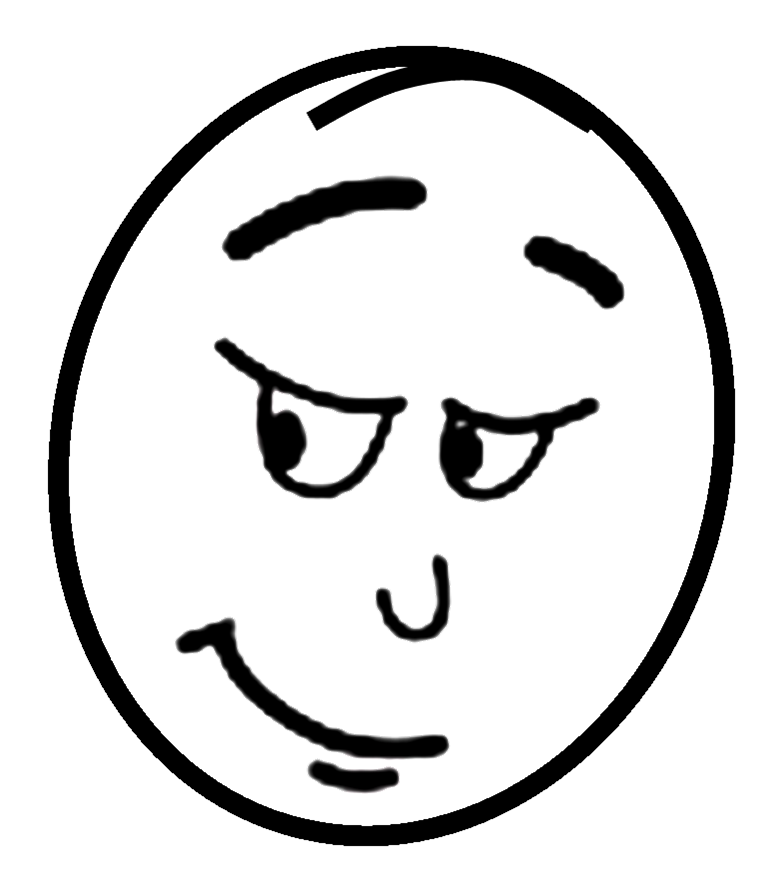
5. Test All Your WordPress Forms
Testing forms on a regular basis cannot be over emphasized if you want them to work. If I was paying someone to maintain my WordPress website and they did not have a regular schedule for testing site forms I would fire them. Many sites have 2,3 or many more forms. Comment Forms, Support Forms, Feedback Forms, Signup Forms and many more. All good interactive websites can have lots of forms. If you depend on feedback, questions or ‘sign ups’ on your website, then ALL of your forms should be checked regularly to see if they are processing user information as intended. This includes checking to see that the data being collected is being stored and forwarded correctly.
There are many good Form Plugins available to produce quality, professional forms for your site. However like all your site software, they must always be updated (especially for security sake).
6. Optimize Your WordPress Database
WordPress stores most data in a database. This is complicated software that works on your server. It contains all your content, comments, users, and settings.
Overtime and with use your database may gather a lot of unnecessary data or even become corrupt. This can slow down or ever stop your website from working. This can increase your WordPress backup sizes which may affect uploading, downloading, and restoring backups.
Optimizing your WordPress database allows you to clean up clutter, defragment tables, and improves database performance.
If you don’t know how to optimize your database you should learn now as it will be an issue, be assured.
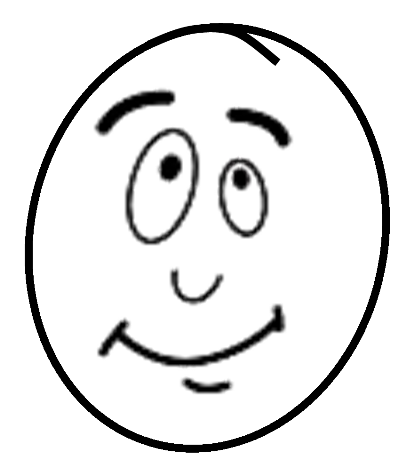
Having Fun Yet? Relax You’re Almost Halfway Done…
7. Run Performance Tests
Many users optimize their WordPress performance when they first start and then forget about it. Meanwhile you keep adding new content, install new plugins, or may even change your theme. All of them may affect performance of your WordPress site.
Faster websites are not just good for user experience, they also improve your website’s performance on search engines. Google places a high value on how fast your website loads! If it loads slow you will rank very low in searches. This is why you need to regularly do a thorough performance review and test of your website.
When reviewing your site’s performance, don’t just limit it to improving your homepage. Also test your most popular content, and all your important pages.
You should regularly run speed tests on your website to see how fast it loads. Speed test programs will also tell you where you can make improvements to speed up your website.
While some of these improvements will need to be made by somebody technical, there are plenty of non-technical changes you can make to speed up your website without the help of a developer.
8. Find and Fix 404 Errors
When a user requests a page that doesn’t exist on your website, then WordPress will show them a 404 error page.
404 errors that occur because a user mistyped an address are normal and nothing to be worried about. However, 404 errors that occur because a page is no longer available can cause bad user experience.
If you are not already tracking 404 error pages, then see our guide on how to easily track 404 error pages in WordPress and redirect them.
9. Find and Fix Broken Links
As your website grows, you will realize that some external websites that you linked to in your older articles do not exist anymore. Some may have moved to new locations, while others may just disappear.
The broken links issue is not just limited to external links. You can accidentally add broken images, poorly formatted links, or misspell your own links. This causes bad user experience and affects your site’s bounce rate and page views.
You need to check your website for broken links as part of your WordPress maintenance routine. For instructions, see our guide on how to find and fix broken links in WordPress.

How Do You Feel About
An Audit ?
10. Perform a Thorough Content and SEO Audit
Next thing you need to include in your regular maintenance tasks is a thorough in-depth review of your content. This is where the data from Google Search Console and Google Analytics comes in.
Google Analytics shows you where your visitors are coming from and what they are doing on your website. This data allows you to discover content on your website where users are coming but are not converting into customers or subscribers.
Google Search Console shows you Search Analytics which helps you find search keywords where your site appears in the results. You can sort it to show you keywords where your site can easily rank higher by updating those articles.
If you are using Yoast SEO, then you can set particular keywords as focus keyword, and it will analyze your content for that keyword.
Even with an excellent SEO score, you can still further improve content by adding new information, images, and linking to it from other pages on your website.
For more SEO tips, follow our ultimate step by step WordPress SEO guide for beginners.
11. Optimize Images on Your WordPress Site
Images take longer to load hence they decrease your page load speed. Some of them you’ll discover during the performance checkup of your site.
However you will definitely miss those in your less popular articles. If you run a multi-author WordPress site, then some of your authors may not be as careful about image sizes as you are.
Adding image and media library review to your WordPress maintenance checklist, allows you to stay on top of the issue. You can perform this check to find out images that can be reduced in size or images that are just too large.
12. Review WordPress Security Logs
Some WordPress users don’t realize that their site is under attack until it slows down or their search rankings drop.
We have already mentioned some security precautions like changing passwords, and creating manual backups as proactive measures. You also need to review your site’s access and error logs to see if you can find any unusual activity on your site.
We also recommend using Sucuri. It is a website security company that offers website firewall to protect your website against common threats.
For a complete security audit of your WordPress site, follow the instructions in our step by step ultimate WordPress security guide.
13. Troubleshooting Maintenance Tasks
Most WordPress maintenance tasks are quite harmless and wouldn’t affect your website’s normal functioning. However, some may slow down your site, like checking for broken links or running image optimizer plugin.
If you run a staging site, then you can perform your maintenance tasks on your staging site and then push them live.
However, most users don’t run a staging site. In that case, you’ll have to expect a temporary slow site and some unexpected errors.
One way to deal with this is by putting your WordPress site in maintenance mode. Alternatively, you can perform these tasks during your low traffic hours.
In Conclusion
Website maintenance can be daunting, tedious and tireing. However, it is doable, and you don’t have to be a technology genius to do it well.
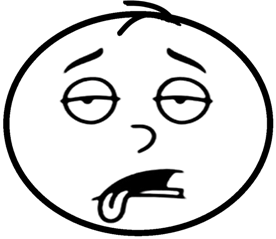
With the help of WordPress plugins, tools, and good habits done consistently, you can remain ahead of the game when it comes to maintaining the health of your website. Or you can enlist the services of a qualified WordPress expert – and concentrate on Inspiring and Profitable Content !




